Overview
Pages in Plane help you record and organise information which is useful for your project just like docs. They can be used to record meeting notes or explain the technical or product requirements. Rather than having to create docs in other tools, with pages you can collaborate quickly in the context of a project.
Toggle pages
Pages are automatically enabled in a new project by default. You have the option to disable or enable them later by accessing project settings.
Create page
To create a new page in your project, simply press D within your project or navigate to the pages section of the app and select “Create a new page.”
Pages can be either public or private. A public page is visible to everyone in the workspace, while a private page is only visible to you.
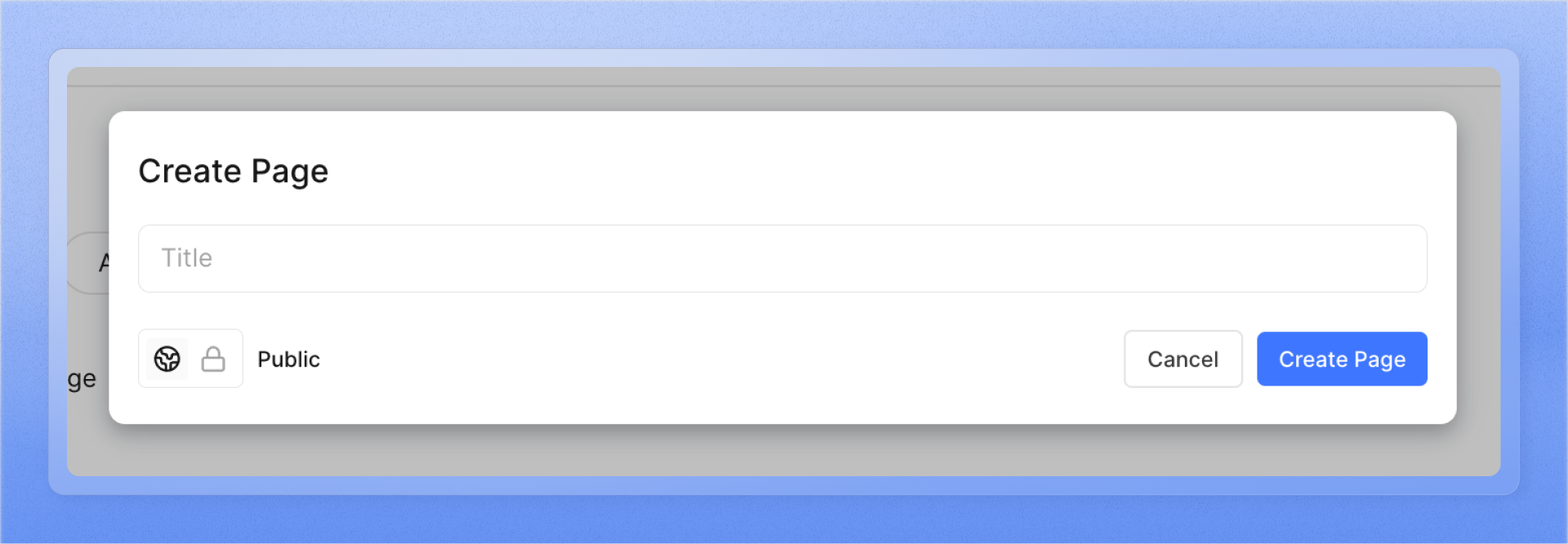
Adding content to a page
After creating a page you can add content inside it, currently our editor support 13 different types of content blocks. Some basic ones that you should be familiar with
- Text - This is default content block in pages and represents any body/paragraph text you want to add on the page.
- Headings - There are currently 3 types of heading blocks available which can be used to structure content inside your pages
- Issue embed - Embed issues from your project directly in pages with this block to help you immediately reference an issue or track it’s progress.
You can read more about all the blocks available in our editors here.
Within the editor, you can also leverage the power AI to help you generate content or improve the existing content in a page.
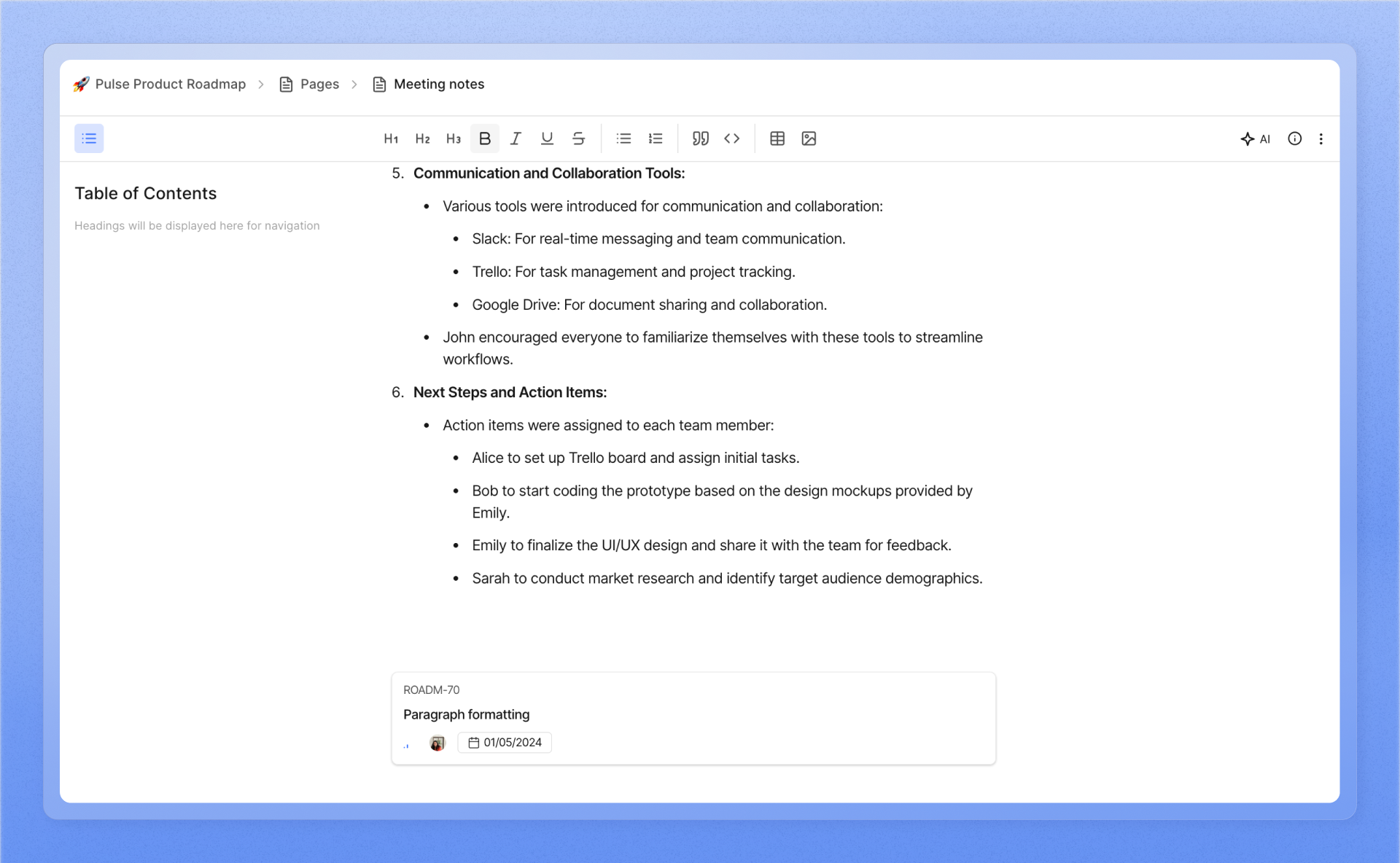
Actions
After you create a page, you can choose to
- Copy markdown - This copies the entire text of the page as markdown so that you can share it in other places like your wiki portal.
- Make a copy - Rather than starting from scratch you can create a page from an existing page to get you up to speed
- Lock page - If you don’t want anyone else other than you editing the content of a page, you can lock it to prevent others from editing it
- Copy page link - Copies the link of the page to share it with your team mates or link the page to an issue.
Remove pages
You can currently archive pages which are not useful anymore, once archived the page can be found in the archives section for you to restore or delete it.

