Authentication
Plane offers several methods you can choose from to let your users log in to your Plane instance. Configure these methods in Authentication on /god-mode of your instance.
Restrict sign-ups to invited users
To ensure only specific users can sign up and use Plane, you can toggle on Allow sign up by invite only which prevents users without invites from signing up.
Authentication methods
Unique code
Plane lets your users log in with codes sent over email. This is disabled if SMTP is not configured for your instance. See Communication to set up SMTP if you wish to enable unique codes.
Passwords
Your users can log in with passwords that they or you set for them. This is toggled on when SMTP isn’t configured for your instance. Disable it if you would like to use another authentication method below.
Google OAuth
Plane already ships with out-of-the-box support for Google OAuth. This is the easiest option to configure for Google Workspace users.
Configure Plane as an app on Google API Console
First, you will need to identify Plane as an approved OAuth app to Google.
- Go to the Google API console and create a new project.
- Navigate to the OAuth consent screen under APIs & Services. Choose how you want to configure and register the Plane app, including your target users, and click Create.

- Configure the OAuth consent screen with information about the app.

- Navigate to the Credentials screen, click Create Credentials, and select OAuth client ID from the options given.

- Select Web application under the Application type dropdown list. Update the following fields.
- Authorized JavaScript origins
The HTTP origins that host your web application, e.g.,https://app.plane.so - Authorized redirect URIs
Append the path that users should be redirected to after they have authenticated with Google, e.g.,https://app.plane.so/auth/google/callback - Click Create.
- Get the Client ID and Client secret under OAuth 2.0 Client IDs on the Credentials screen.
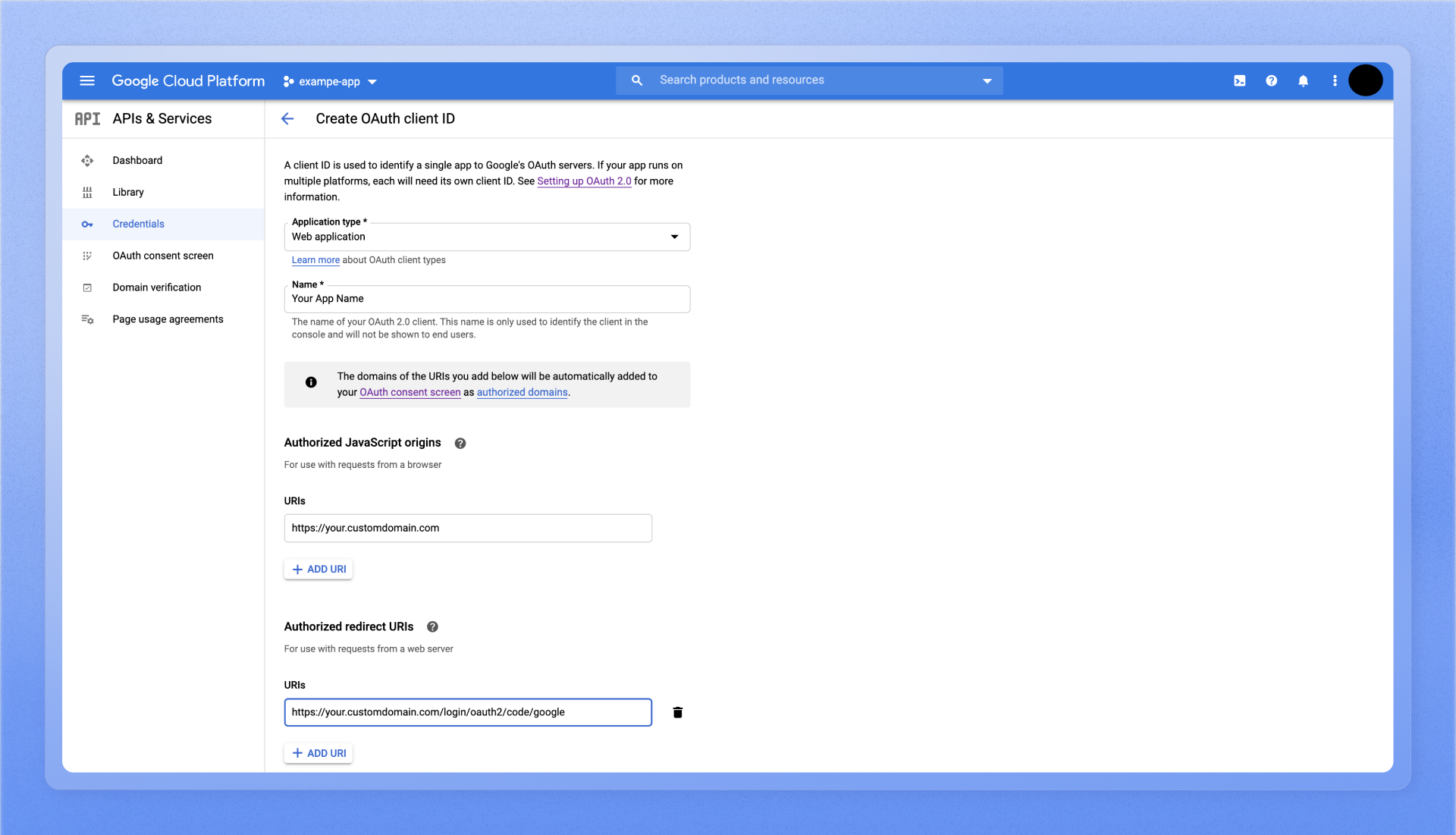
- Authorized JavaScript origins
Configure Plane
- Go to
Googleon the Authentication screen of/god mode. - Add the client ID + the client secret from Google API Console.
- Click
Save.
Your Plane instance should now work with Sign in with Google.
Github OAuth
Plane also supports GitHub OAuth so your users can sign-in with GitHub instead.
Configure Plane as an OAuth app on GitHub
- Log in to your GitHub account.
- Click your profile’s avatar and navigate to Settings.
- Click Developer Settings and then OAuth Apps.

- Click Register a new application.
- Configure the following OAuth credentials for your Plane app.
- Homepage URL
The domain, with HTTPS, on which you host Plane, e.g.,https://app.plane.so - Authorization Callback URL
Append/auth/github/callback/to the Homepage URL, e.g.,https://app.plane.so//auth/github/callback/
- Homepage URL
- Click
Register applicationto save it.
- Find the app you just registered and click through to find the client ID and the client secret. You will need this for the next steps.
Configure Plane
- Go to
GitHubon the Authentication screen of/god mode. - Add the client ID + the client secret from the GitHub app you just registered.
- Click
Save.
Your Plane instance should now work with GitHub sign-in.

