Track goals with Milestones
Milestones provide a layer to align work items and epics toward shared completion dates, helping teams focus on strategic objectives and critical deliverables. Whether tracking quarterly goals, product launches, or major feature releases, milestones give you visibility into progress and ensure teams stay on track.
Set up milestones
Workspace and project admins can turn on the Milestones feature in the project.
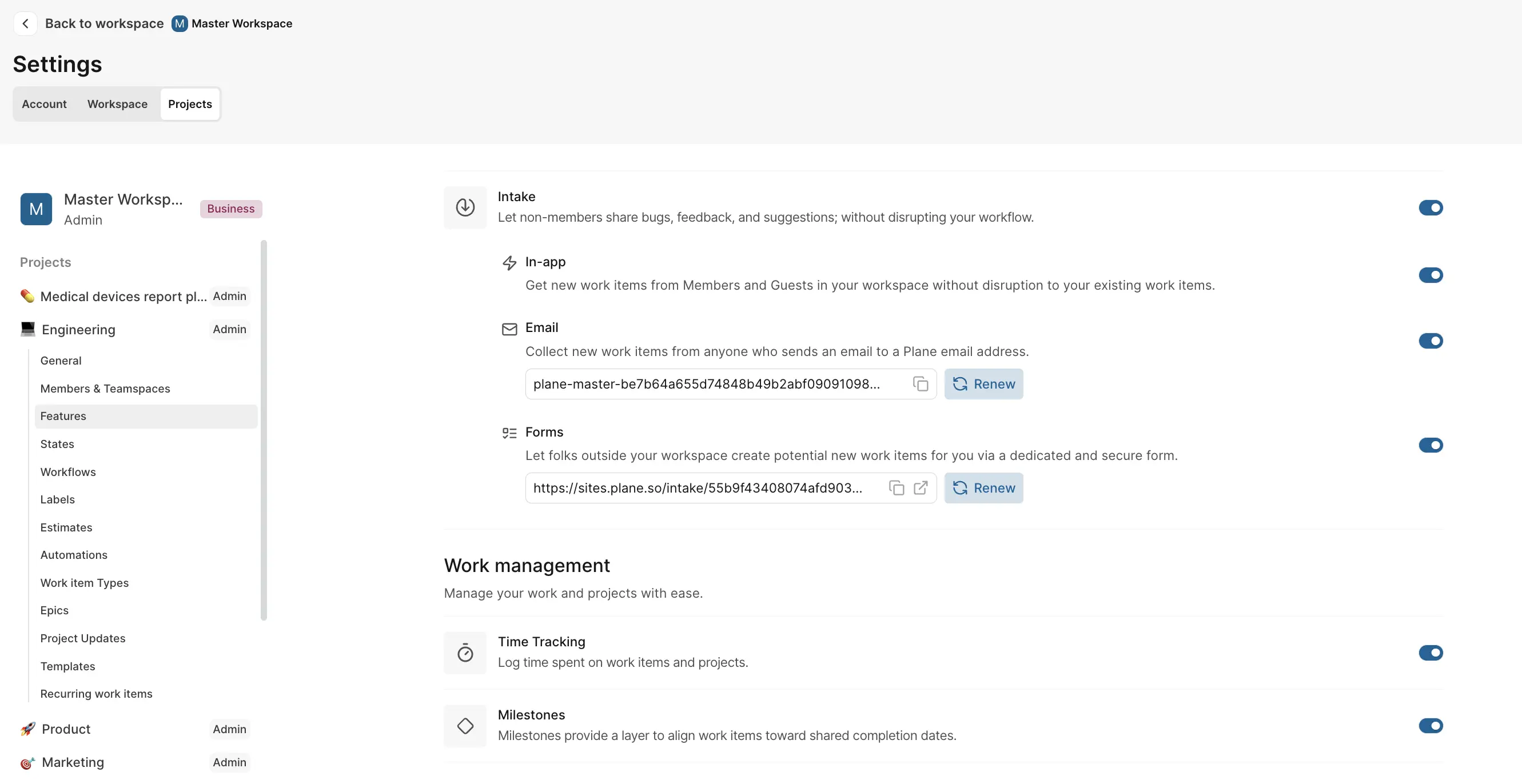
To enable milestones in your project:
- Go to Project Settings → Features.
- Toggle on Milestones under the Work management section.
- A Milestones section will appear in your project's Overview page.
Create a milestone
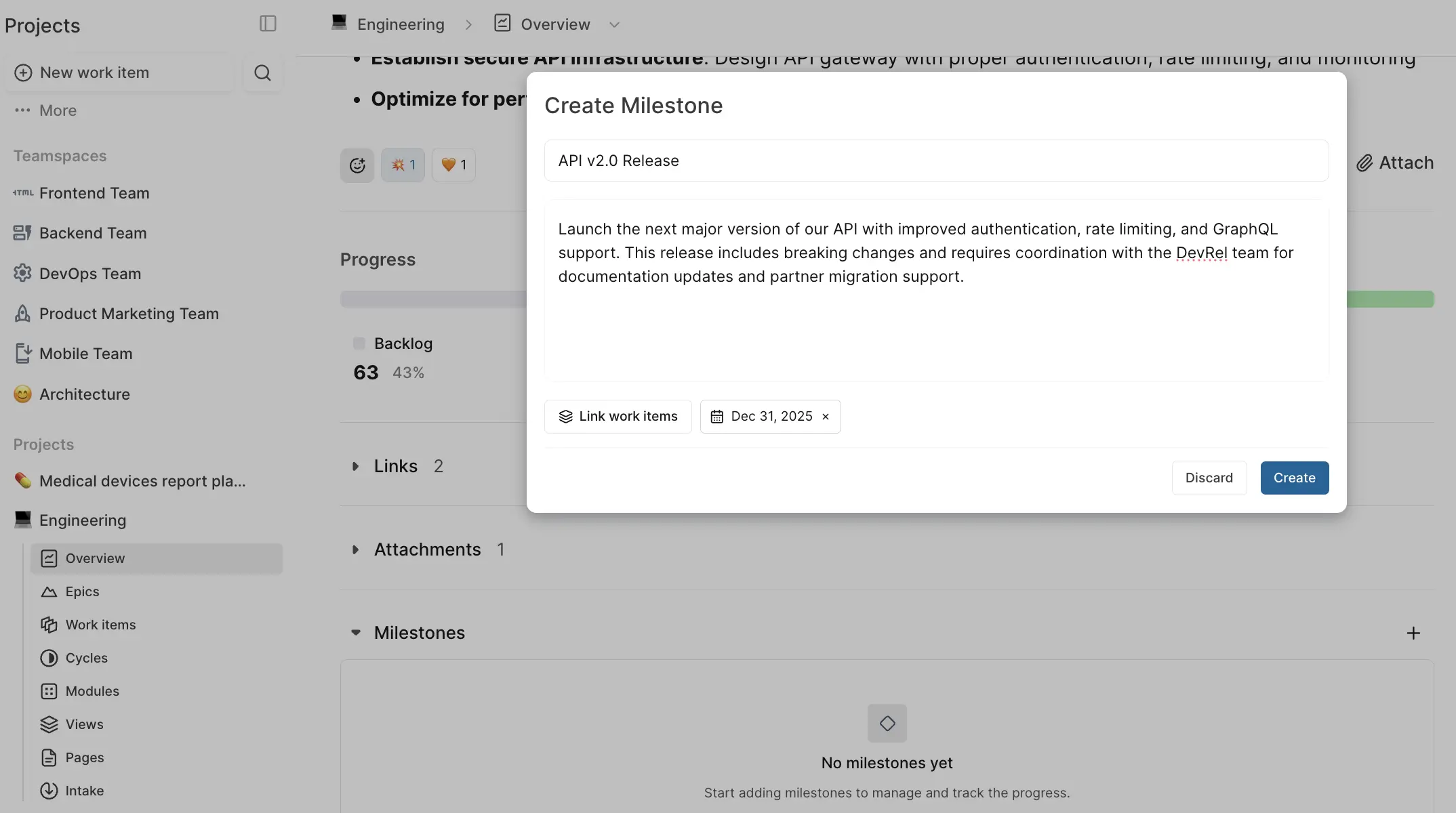
From your project's Overview page:
- Scroll down to the Milestones section.
- Click Create or the + icon to add a new milestone.
- Enter the milestone details:
- Title: Name your milestone (e.g., "Q4 Launch", "MVP Release").
- Description: Add context about the milestone's purpose and goals.
- Target date: Set the completion deadline.
- Link work items: Associate relevant work and epics with the milestone.
- Click Create to save your milestone.
Manage milestones
Track progress
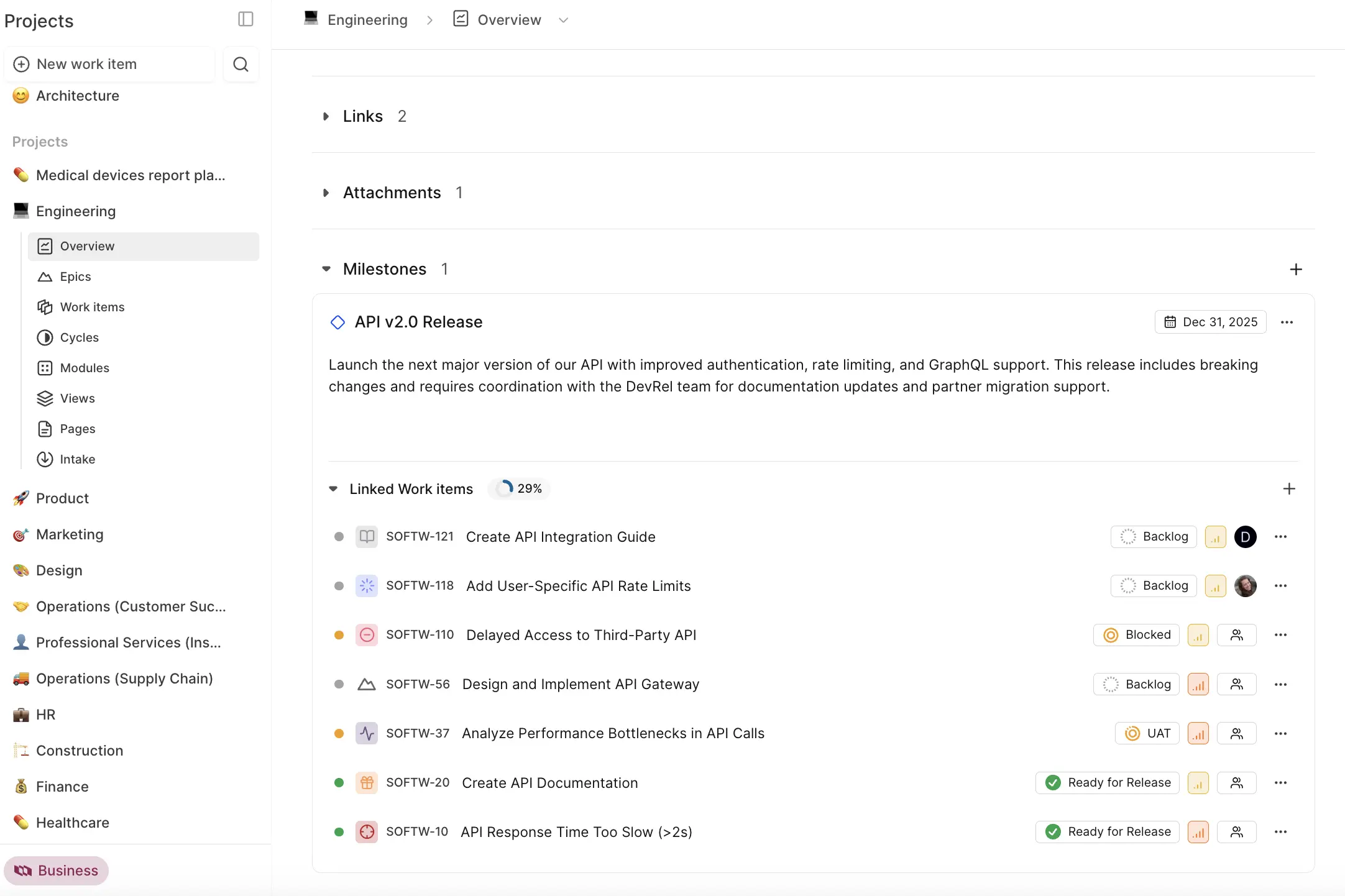
Each milestone displays:
- Completion percentage: Based on linked work items and epics.
- Target date: Deadline with visual indicators for approaching or overdue milestones
Click on a milestone to expand and see all linked work items. The progress bar updates automatically as work items are completed or cancelled.
Link work items and epics
You can link work items and epics to milestones in two ways:
From the milestone
Click Link work items and select work items and epics from your project.
From the work item or epic
Open any work item or epic and assign it to a milestone from the properties panel.
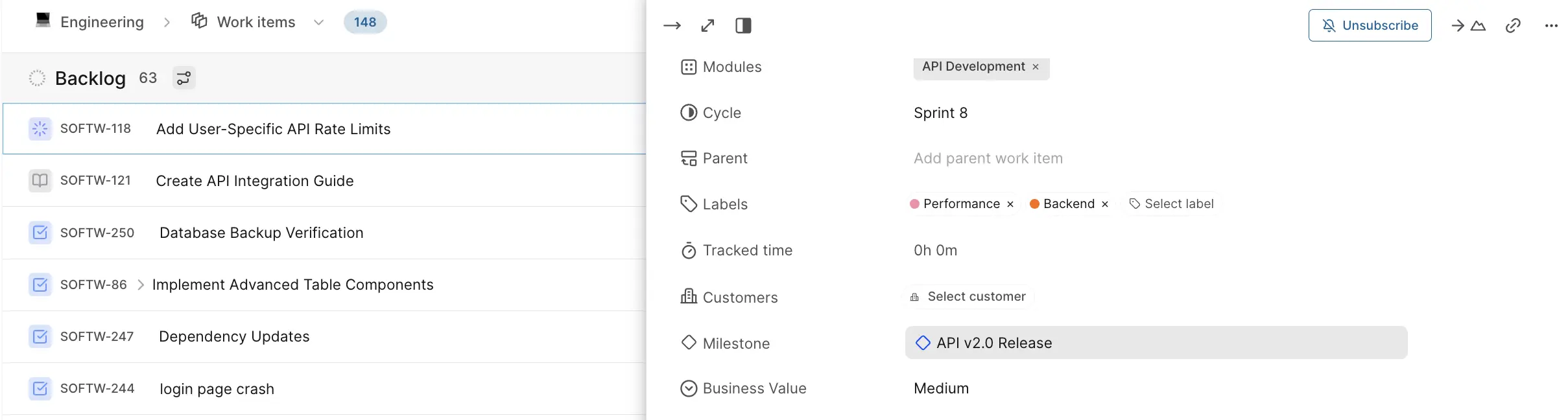
Edit or delete milestones
Update milestone details anytime:
- Modify the title, description, or target date.
- Adjust linked work items.
- Track metrics and progress indicators.
- Click the ⋯ menu for additional options.